Modern Linux distros are switching from PulseAudio to PipeWire, and I have to say: PipeWire is great!
But what is PipeWire? It is a sound server that tries to combine most of the features from both JACK and PulseAudio, while also providing backwards-compatible APIs. Historically, professional audio applications on Linux were targeting the JACK sound server, while most applications for general users were using either PulseAudio or ALSA. With PipeWire, both kinds of applications can now talk to each other.
Confused? Well, there is a lot to unpack in the previous paragraph. Let’s understand each piece, one-by-one.
Sound drivers and low-level APIs
Before 2003 or 2004, the Linux kernel used OSS (Open Sound System) (version 3) as the way to expose the sound card to user applications. It had several limitations, and it was replaced by ALSA in kernel version 2.6, when the OSS license became proprietary. Some people argue that those limitations were restricted to the (old) OSS implementation in the Linux itself, and they were not inherent restrictions of the OSS interface. In fact, OSS continued to evolve (to version 4) and is still being used in a few other operating systems, such as Solaris. OSSv4 later added an open-source license as well.
Unfortunately, due to these licensing issues, there is no unified API for audio across Unix-based systems, and each system has their own native APIs. Although OSSv4 can be installed on some operating systems, and on some systems there is an OSS compatibility API, I believe in general the world has moved on. It sounds like (pun intended) using OSS nowadays requires a lot of extra work on any system.
In practice, many applications use some kind of library that abstracts the low-level API calls, and thus the library can support different APIs on different systems. So, for the general end-user, the choice of the low-level APIs doesn’t matter.
Sound servers
But, in the early days, the choice of the low-level sound APIs was very important. OSS in Linux didn’t have support for mixing multiple sounds, and even plain ALSA didn’t have support either. Well, ALSA provided a module for software-based mixing, and even hardware-based mixing if the sound card supported that; but such features had to be properly configured. Otherwise, the out-of-the-box experience was the lack of any mixing.
What does it mean? Well, when the user has two applications producing audio at the same time, “mixing” would allow both sounds to be played simultaneously on the same sound card (and thus on the same set of speakers or headphones). Without mixing, then the first application to start using the sound card would be the only application in the system that would be able to produce any audio. (Until that application released the sound card, or when that application was closed.) The second application would either be completely silent, or just hang while waiting for the sound card to be available again.
As a side note, it is worth mentioning that BeOS was an operating system designed from scratch to support many multimedia applications and many other modern features (when compared to other operating systems at that time). So, yes, BeOS had native support for audio mixing one decade before Linux had it.
Back to Linux, in order to overcome the limitations of the low-level APIs, several sound servers were written. A sound server is an application that runs in the background (AKA daemon) and that positions itself as a layer between the end-user applications and the low-level audio APIs, providing additional features. The most important feature was mixing. In other words, a sound server would receive audio from multiple clients (i.e. applications), would mix it together, and would send a single audio stream to the sound card (via either ALSA or OSS low-level APIs).
With the help of a sound server, the end-users could finally have music playing on their Linux systems while at the same time hearing the notification sounds for incoming e-mail or incoming messages. It would work, regardless of the low-level API (OSS or ALSA), and regardless of hardware support.
PulseAudio
Initially, there were multiple sound servers, each one incompatible with each other. Folks at KDE created aRts, which was used in KDE 2 and in KDE 3. Meanwhile, Enlightenment enthusiasts and GNOME users were using ESD. But anyone using any window manager and any desktop environment could run any of sound server, or no sound server at all.
Among those, one sound server emerged as the de facto standard after several years: PulseAudio. Linux distros started shipping PulseAudio by default on any desktop environment. In fact, PulseAudio is also available on a few other operating systems besides Linux. (But I don’t know if it is installed by default on those systems.)
PulseAudio has many desirable features, though some of these were also present on other sound servers:
- Audio mixing, multiple applications (clients) can play sounds simultaneously.
- Per-application volume control.
- Support for multiple sound cards.
- Support for hot-pluggable devices (such as USB sound cards or Bluetooth headsets).
- Audio re-routing to different devices (i.e. switching between speakers and headsets without restarting client applications).
- Compatibility layers for other APIs, supporting applications written for ALSA, aRts, ESD and even OSS.
- Network audio support (stream audio over the network).
- etc.
Like mentioned, these features are not exclusive to PulseAudio, some of the other sound servers already supported some of those features. And, of course, a few features are dependent on the low-level support (such as hot-pluggable devices). But the main feature of PulseAudio was the broad adoption across most Linux distributions, making it the de facto standard, instead of the very fragmented software landscape of the past.
The compatibility layers helped with the adoption, meaning that software written before PulseAudio (or without native PulseAudio support) would still work just fine with the PulseAudio sound server. For instance, a new virtual ALSA device would be created for PulseAudio, so that any application using ALSA directly could use this virtual device, and the audio would be mixed and routed by PulseAudio (which would then use ALSA to access the real hardware device).
For the general end-user, PulseAudio was the chosen solution. Chosen by maintainers of the distros, and chosen by the developers of the desktop environments. Supporting most use-cases and working in the background while the user uses the computer. Not a perfect solution, but good enough.
Professional use-cases
Except for the cases where it wasn’t good enough. Although great for the general end-user, professional audio users needed more features beyond what PulseAudio could provide.
Professional users may have multiple sound cards in their systems. Maybe not just internal sound cards connected to the motherboard, but also USB sound devices. And such hardware may even provide several input channels and several output channels.
You can imagine a single sound device that can accept the input from multiple microphones. If those are professional microphones, they use XLR connectors instead of consumer-style 3.5mm jacks, requiring a dedicated box that is able to provide phantom power and handle balanced audio. You can also imagine several line in / line out connectors. Let’s not forget the MIDI ports. These are many more ports (and channels) than the basic onboard sound from most computers.
There are many use-cases beyond what the general user needs. These use-cases need professional gear (professional hardware), and also proper professional-grade software. Here a few examples:
- A podcast host doing interviews with two (or more) microphones, one for the host and another for the guest. The audio must be simultaneously recorded in separate tracks for later editing.
- A band with multiple instruments. The guitar is connected to a distortion pedal that is connected to line in. The drums and the vocals are recorded from different microphones. The keyboard synthesizer can simultaneously generate analog audio and MIDI events, and both can be recorded simultaneously.
- A USB MIDI keyboard can be connected to the computer, which is then connected to a non-USB MIDI synthesizer, which is then connected back to the computer to record the synthesized audio.
- A MIDI controller providing many knobs and sliders is connected to the computer, and is able to control several volume levels and effects.
For these use-cases, PulseAudio is not enough. We need something else.
JACK
JACK is a sound server written for professional audio. It aims to provide low-latency audio and a way to freely interconnect applications.
When working with audio, latency must be kept as low as possible. You can’t work efficiently with audio if everything is delayed. You can’t even talk properly if you are hearing your own voice with a delay. As more layers are added between the audio generation and the audio playback, it becomes more difficult to achieve low latency. Thus, it’s important to consider latency when designing a sound server aimed at professional audio.
How about interconnecting applications? That’s an unique feature of JACK.
With JACK, you have a list of audio sinks (things that consume audio) and a list of audio sources (things that produce audio), and you have the ability to interconnect them according to your needs. Let’s look at some examples:
- You can connect your microphone (source) to an audio recorder application (sink), to record the audio straight from the microphone. (This is such a simple case that can be achieved on any sound server.)
- You can connect your microphone to an application that equalizes or distorts the audio. The processed audio is then connected to a recorder.
- You can have a mixing app that consumes from multiple sources, provides an UI to mix them together with varying effects, and outputs as another source to be consumed by other application. (Or to be played by the speakers.)
- You can have a DAW application that records audio simultaneously from multiple devices. Each device is recorded to a different track, and each track can have its own equalization settings.
If you imagine each application as a little box with one or more input and output connectors, and you have a bunch of audio cables with jack plugs at each end, then you can understand the JACK sound server as a patchbay that allows you to freely connect those boxes and freely rewire them from a single location.
Even though you can use each application settings screen to try to connect each sink/source, this is usually cumbersome, as each application has a different interface. In fact, some applications don’t even try to provide such interface. Thus, it’s better to use a nice tool like qjackctl to re-route all the audio at one single interface. Do you want to connect one application to another? Just click and drag in that tool and they’re now connected.
And there is more! JACK also allows interconnection of MIDI applications. Thus, you can have a virtual MIDI keyboard (that generates MIDI events) connected to a software synthesizer (that generates audio based on MIDI events). And, of course, connect hardware MIDI inputs and outputs to applications.
Although JACK is a great solution for professional audio users, it requires a non-trivial amount of setup. Out-of-the-box it only supports applications written for the JACK API, and even then it usually requires the user to connect the application to the appropriate sources and sinks. It is possible to make JACK interact with applications written for ALSA, but that requires additional setup. Running JACK alongside PulseAudio is not easy, and many times not possible.
While JACK became the de facto standard for professional Linux audio, it never became mainstream, general users don’t benefit from it, and the most popular distros never had JACK installed by default.
PipeWire
For many years, JACK and PulseAudio were the de facto standards for sound servers in Linux, but each one aiming to a different kind of user.
Then, after years in development, PipeWire started being shipped as the default sound server in Linux distributions from 2021 onwards. We are near the end of 2023, PipeWire version 1.0 is still a release candidate, but more and more distros are replacing PulseAudio with PipeWire.
But why PipeWire? What makes it different than the other sound servers? Well, maybe the answer isn’t in the differences, but in the similarities.
PipeWire is a sound server that is compatible with PulseAudio clients. All those applications written to work with PulseAudio (e.g. that mixer control panel in your favorite desktop environment) will continue working just fine with PipeWire. Just like what had happened during the PulseAudio adoption, the backwards-compatibility layers of PipeWire are making the transition very smooth. The general end-user doesn’t care which sound server is running (and doesn’t even care about the existence of a sound server), and hopefully those users aren’t even noticing the difference.
However, PipeWire isn’t just a replacement for PulseAudio. It’s also a replacement for JACK. PipeWire provides APIs compatible with JACK, so JACK applications can continue working just fine. What’s more, PipeWire allows connecting JACK and non-JACK applications together! There is no longer a split between the applications, now both professional applications and normal applications can be used together.
Just like JACK, PipeWire also includes MIDI routing support.
However, unlike any of the other pieces of software mentioned here, PipeWire aims to also support video streams. This would allow, for the first time, to easily route video streams between applications. Unfortunately, very few applications support it as of today. Still, that’s an amazing objective.
The older qjackctl tool was used as the basis for the new qpwgraph, a simple tool for managing the PipeWire graph of connections.
PipeWire examples
Let’s look at some examples. These are screenshots of qpwgraph 0.5.3 on Manjaro Linux, which is running PipeWire 0.3.81. These examples can be replicated on any modern Linux distro running PipeWire, even on Valve’s Steam Deck. You may need to install qpwgrpah, which is easy to do (and it’s even available on Flathub).
If for some reason you don’t want to use or you can’t use qpwgraph, you can try using Helvum or even the command-line tool pw-link. But personally I find qpwgraph the simplest, the most intuitive, and the most powerful of those.
Let’s start with a simple example. Just like most sound servers, PipeWire can easily mix multiple audio streams onto a single audio sink (in this case, the headphones). This is the most basic use-case, something all users expect in any modern system.
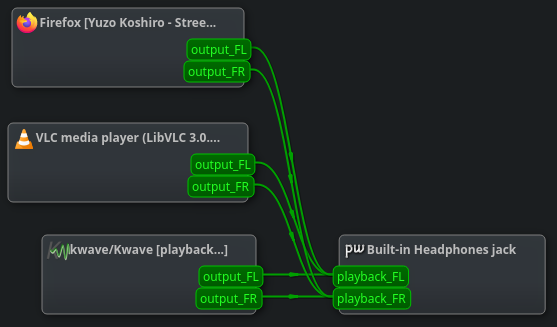
Likewise, PipeWire allows the microphone to be used simultaneously by multiple recording applications. In this case, I’m recording some audio using Kwave while also viewing a real-time spectrogram of the audio using Friture.
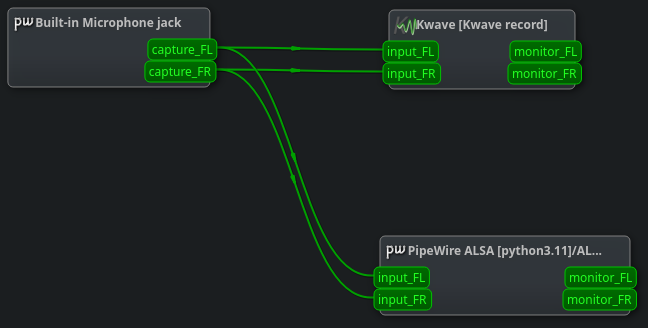
If you want, you can route one application to play on the left channel, and the other application to play on the right channel. For instance, in this case I’m playing a recording from Kwave on my left ear while listening to VLC on my right ear. Why would you want that? Maybe you have two similar audio files and you want to simultaneously listen to both, trying to pick up their differences.
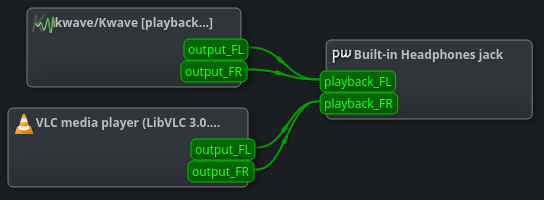
And you can also do that with the microphone. You can easily listen to your own microphone by connecting it directly to your headphones. In this case, I’m mixing the stereo Kwave output to be played as mono on my left ear, while listening to the microphone on my right ear. But I could instead have mixed the stereo microphone input with the stereo application output, just like the first example. Unlike the dedicated headphone jack on professional microphones, this isn’t zero-latency; but it is trivial to setup and is as low latency as you can get. (You can probably fine-tune some PipeWire parameters to achieve lower latency, but doing so is left as an exercise to the reader.)

If you have a fine microphone and a good set of amplified speakers, you can just connect the two together for a trivial way to amplify your voice. Just watch out for audio feedback.
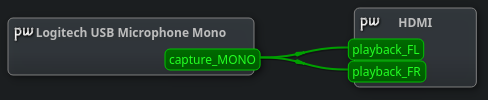
How about playing with a MIDI synthesizer? amsynth is an application that produces sound (i.e. a synthesizer) based on the received MIDI events. If you have a MIDI keyboard, you can connect it to the application. If you don’t have one, you can use another application as the keyboard, such as VMPK.
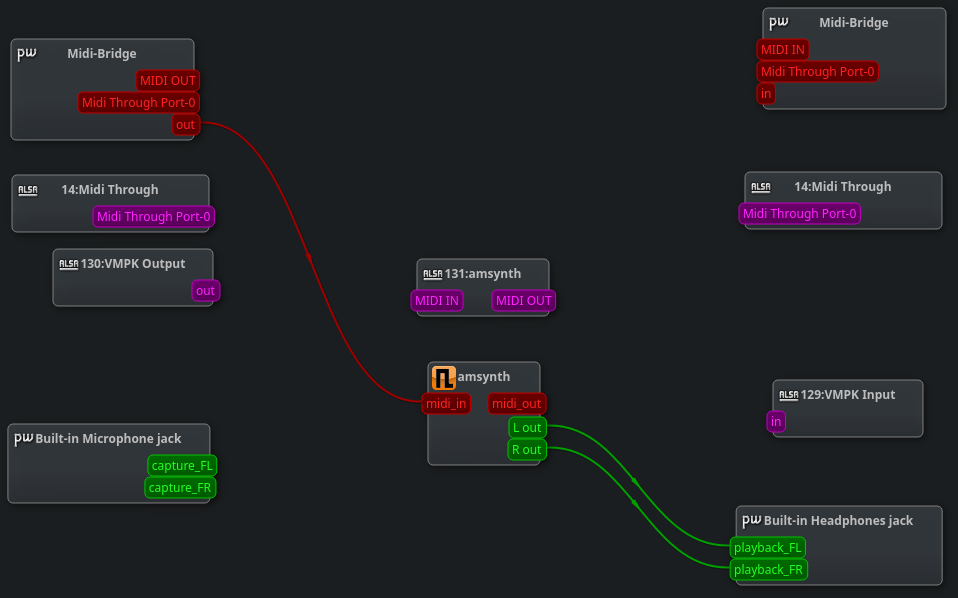
PipeWire supports MIDI routing for JACK clients (shown as red color). And qpwgraph additionally supports routing for ALSA MIDI clients (shown as purple color). Either way can be freely re-routed (among ports of the same type), and they both work fine.
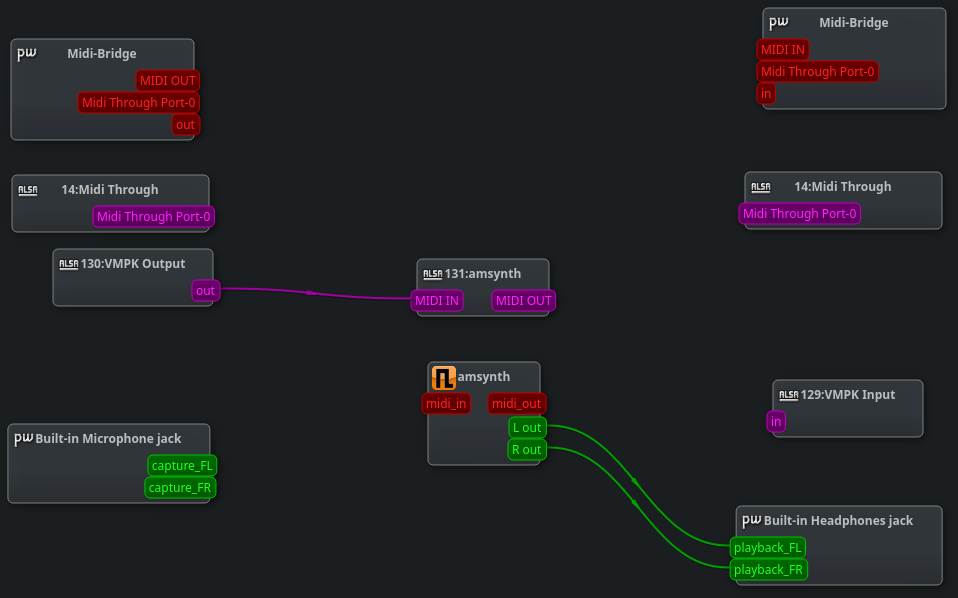
Finally, we have here a slightly more complicated example. We have both VMPK and Mamba as virtual MIDI keyboards. The amsynth synthesizer is receiving MIDI events from one of the virtual keyboards and playing audio to the headphones. Its audio is also being monitored through x42-spectr spectrogram. Meanwhile, the other MIDI keyboard is sending MIDI events to the ZynAddSubFX synthesizer, together with the x42-stepseq sequencer. The audio output of that synthesizer is being filtered through an equalizer before being mixed onto the headphones.
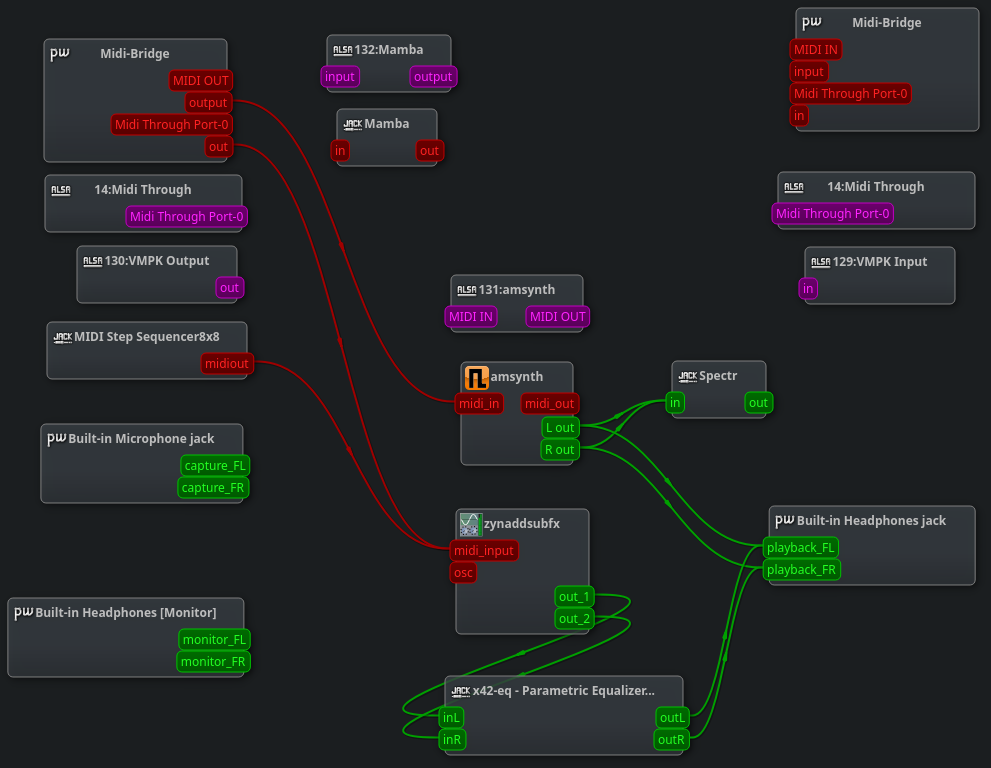
PipeWire isn’t perfect. For sure there are bugs. For sure the latency can be reduced with enough tinkering and fine-tuning (and even changing some Linux kernel configuration). Although video routing is one of the project objectives, I personally couldn’t make it work. (Truth to be told, video is a whole different beast when compared to audio.)
Still, the amount of possibilities unlocked by PipeWire (together with a tool like qpwgraph) is amazing. And all of that available on consumer hardware.
Do you want some more ideas?
- You can play some music during a video call, and route that music to the video call application so the other participants can hear it. Or, rather, route it exclusively to your headphones.
- You can apply some live filters to your microphone during a video call.
- You can play a kids show on a window at the corner of your screen, with its audio going to the speakers, while you listen to your choice of music at your headphones.
- You can configure network audio (again, left as an exercise to the reader), so that you can have the microphone of one device in one room, while the speakers are in another room. In other words, a very hacky baby monitor.
Conclusion
This article is supposed to be an overview of the history of audio on Linux, helping to understand how we reached to PipeWire and why it is awesome. I’m overlooking many of the details, and I may have made a few mistakes. (Feel free to contact me with corrections in such case.)
I hope this article can be used as an introduction for people who never knew the intricacies of (Linux) audio. I hope it is also inspiring for all the multimedia possibilities now available on PipeWire, most of those were formerly only available to people who went through the trouble of obscure settings and hours of trial-and-error.
Now, stop just playing audio and go have fun playing with audio!
Further reading
- Official PipeWire homepage, and the pipewire source-code
- Official PipeWire documentation, and the official PipeWire wiki
- Théo Lebrun’s 3-part series of articles:
- An introduction to PipeWire, including a definition of PipeWire object types: core, client, module, node, port, link, device, factory, session, endpoint.
- Hands-on installation of PipeWire
- A custom PipeWire node, including a brief overview of command-line tools such as
pw-dump,pw-cli,pw-top,pw-profiler,wpctl.
- PipeWire at Arch Linux wiki
- Professional audio at Arch Linux wiki